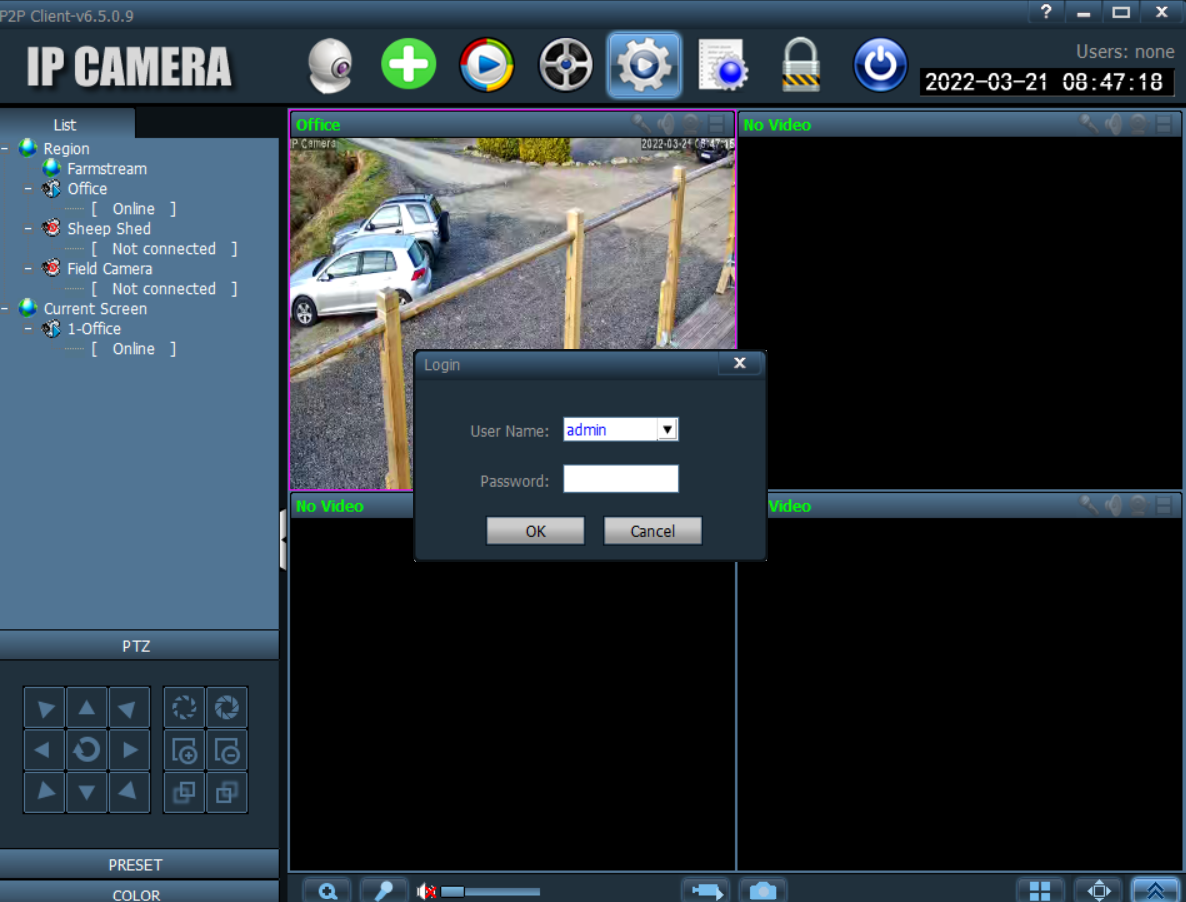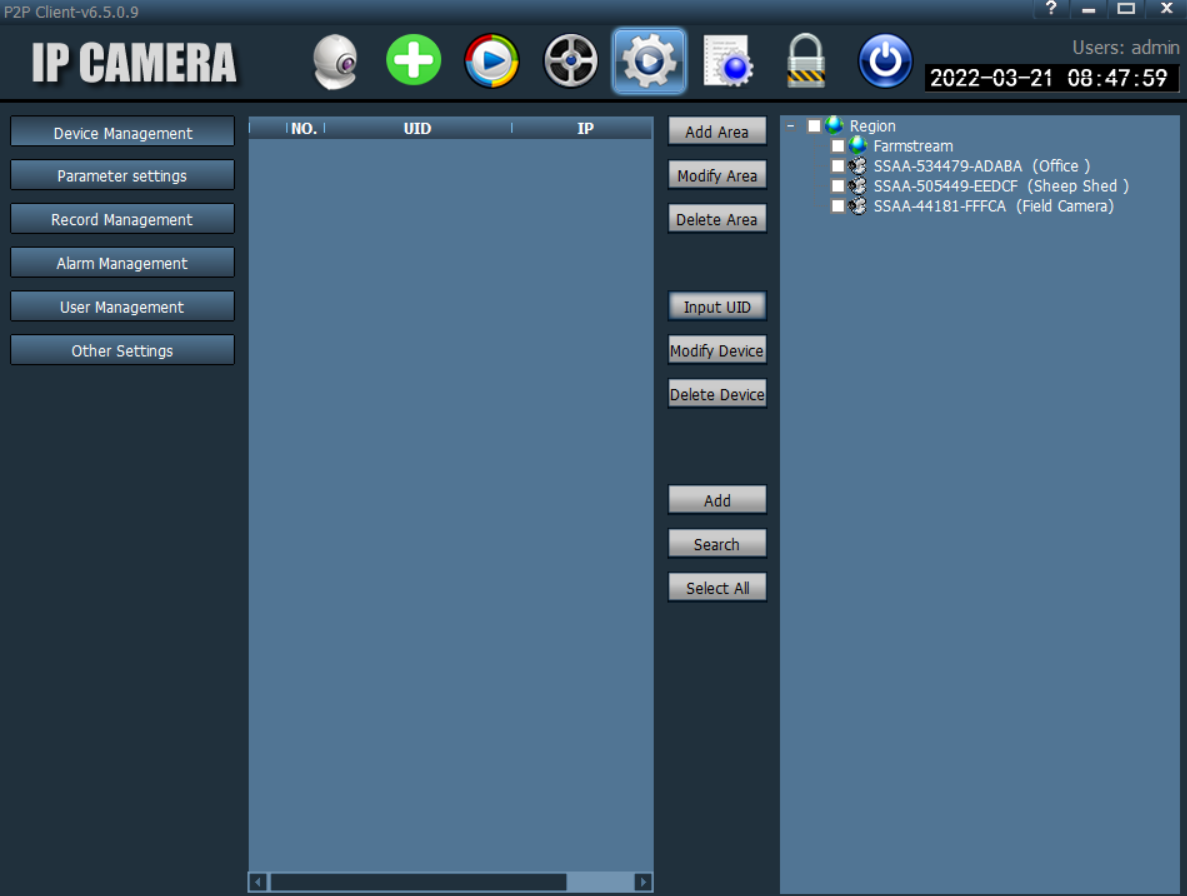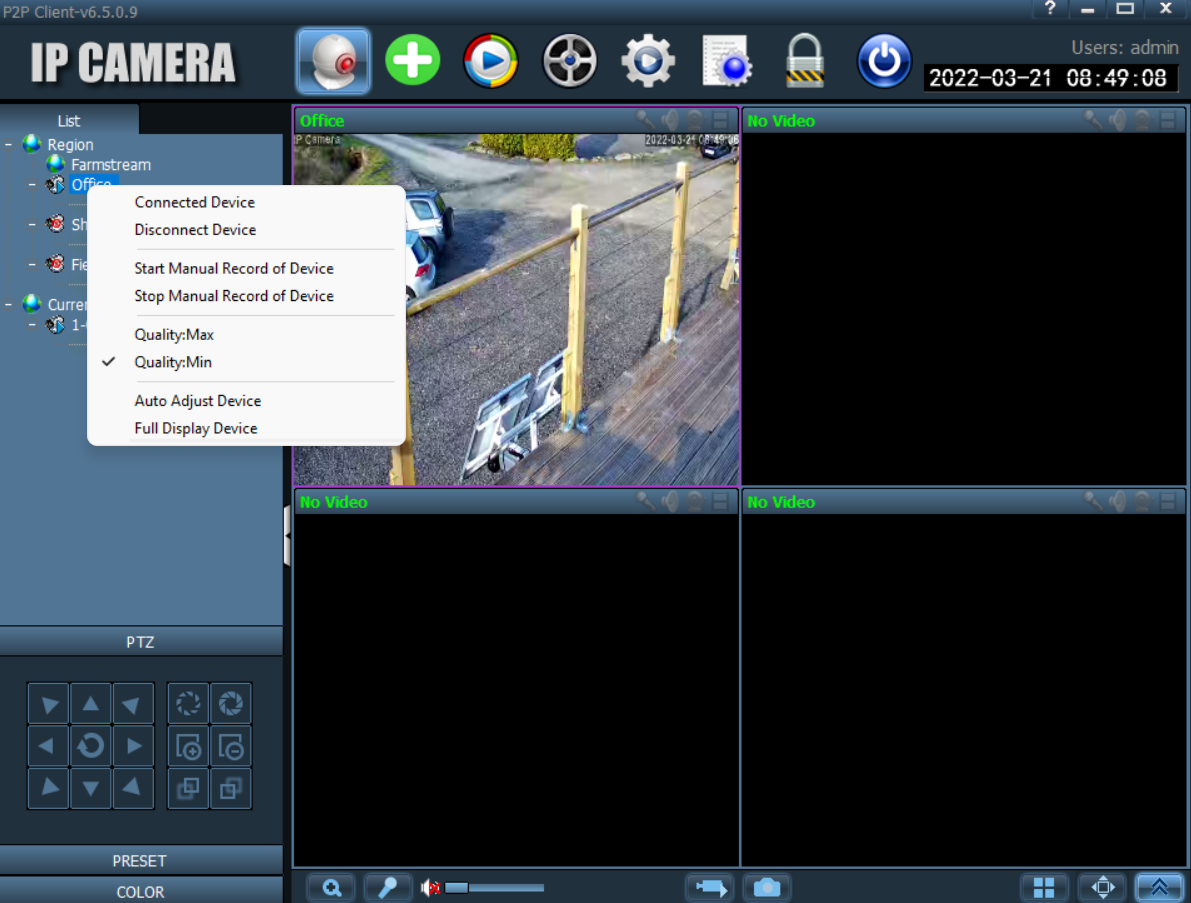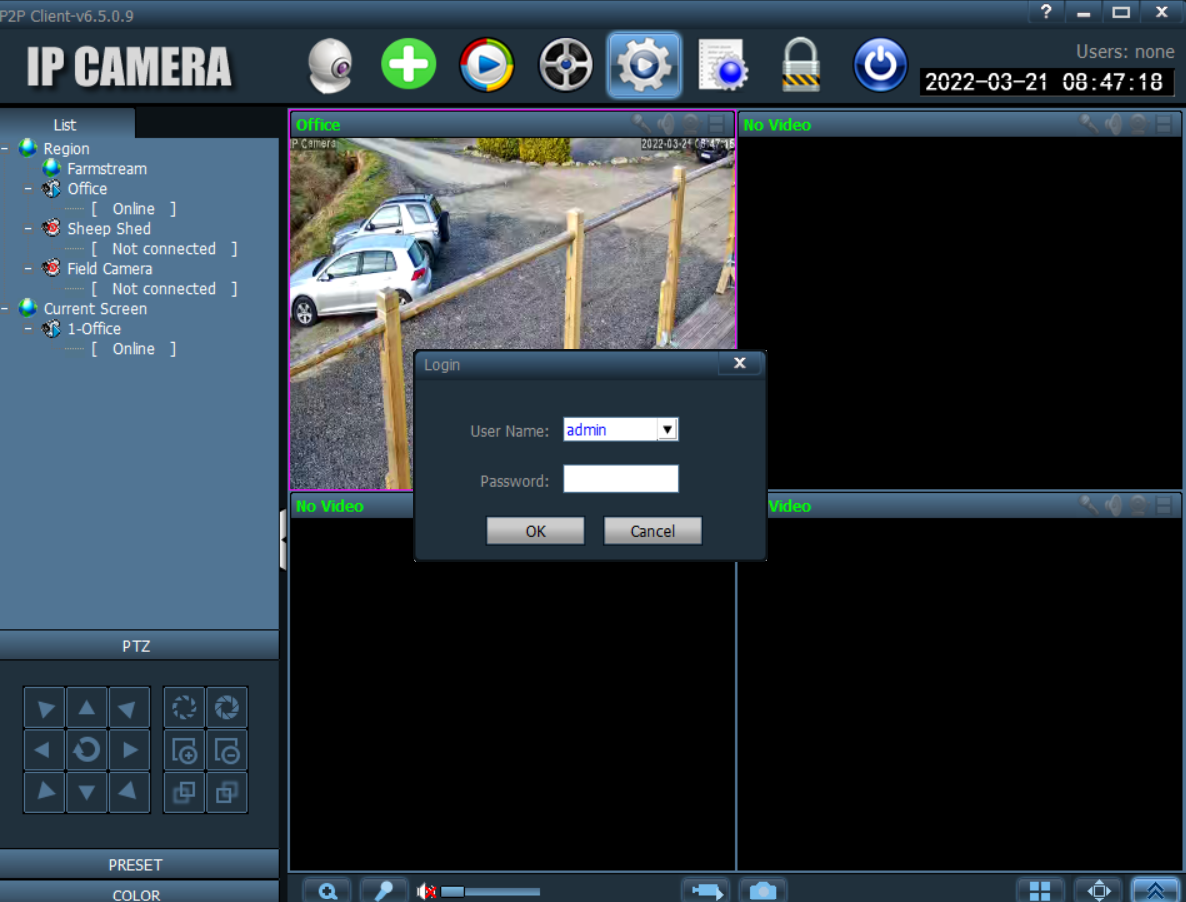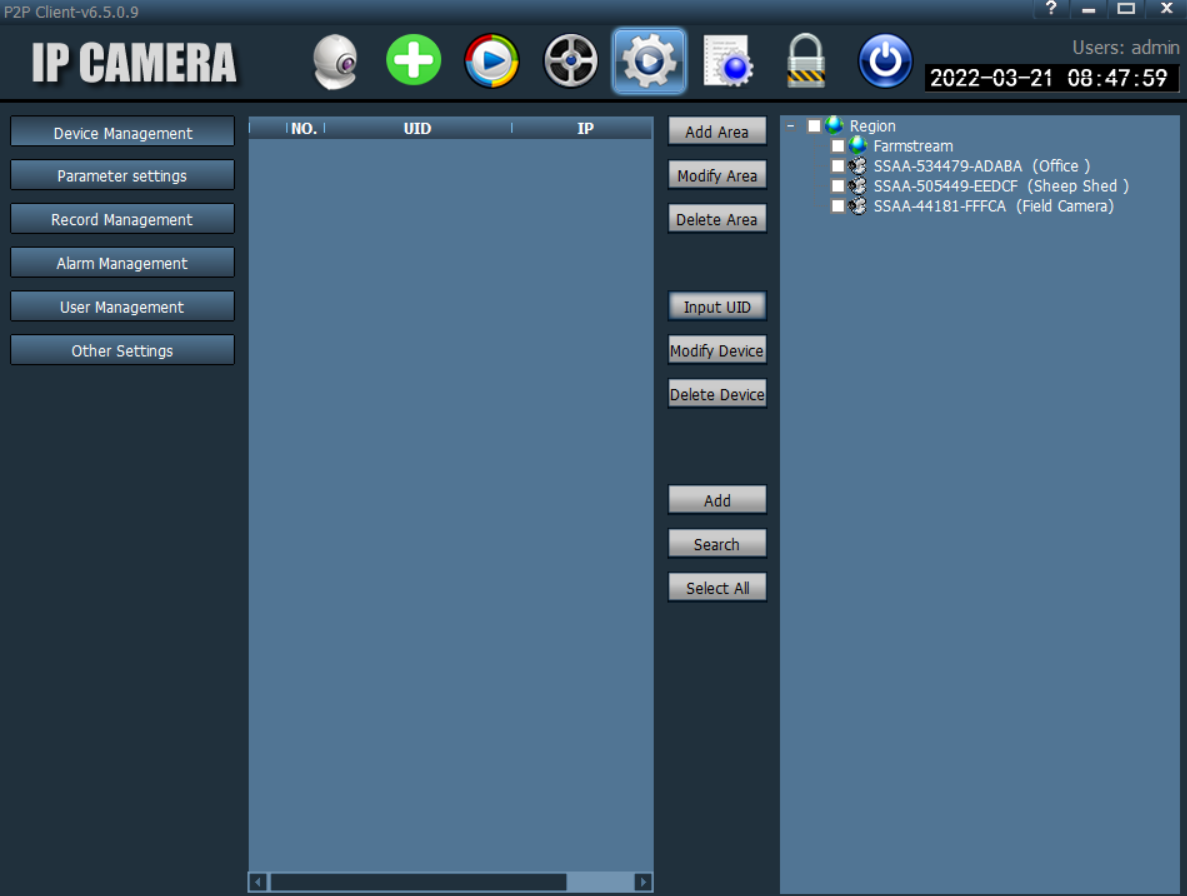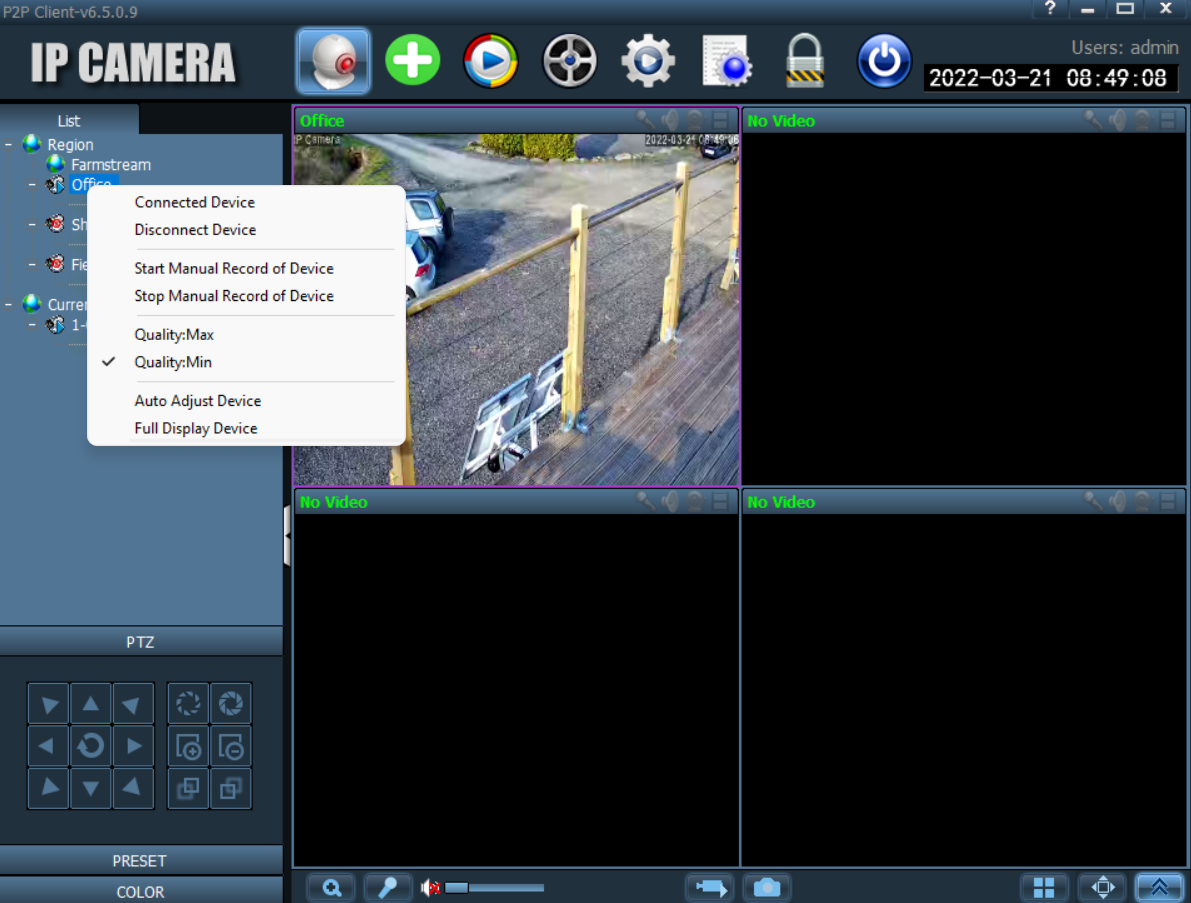Download the PC software using the link available towards the bottom of the setup page on the Farmstream website: https://www.farmstream.co.uk/pages/setup-1
1. When first opening the PC software, before you can access any of the software, it will ask for a password. Leave this blank and press OK (attached screenshot PC Software Login).
2. Press the Grey Settings Cog icon along the top control panel and this will take you to Device Management shown on the left hand side (attached screenshot Device Management).
3. On the right hand side of this page, click Input UID (attached screenshot Input UID).
4. Input the cameras UID, name and password. The UID for your camera can be found beside the camera name on the mobile CamHipro app and begins SSSS or SSAA. The name for your camera can be descriptive e.g. 'Office Camera' or 'Yard Camera'. The password will be what you set up the password as on your mobile phone, when first setting up the camera.
5. Click the White Camera Icon along the top control panel and this will take you to the viewing screen. Your camera name will be displayed on the left hand side of the screen and right click this to connect your camera and then drag your cameras name to one of the empty black boxes to view footage.
Please bear in mind, if your camera is a 4G SIM card camera, then viewing it on a PC will use up data. Once you have finished viewing on the PC, right click your cameras name on the viewing screen and click to disconnect device. This will ensure data is not used when you are not viewing the camera.
Do please email info@farmstream.co.uk if you have any questions.